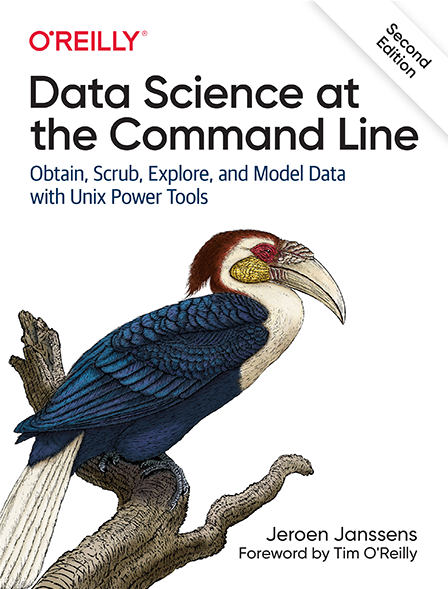9 Modeling Data
In this chapter we’re going to perform the fourth step of the OSEMN model: modeling data. Generally speaking, a model is an abstract or higher-level description of your data. Modeling is a bit like creating visualizations in the sense that we’re taking a step back from the individual data points to see the bigger picture.
Visualizations are characterized by shapes, positions, and colors: we can interpret them by looking at them. Models, on the other hand, are internally characterized by numbers, which means that computers can use them to do things like make predictions about a new data points. (We can still visualize models so that we can try to understand them and see how they are performing.)
In this chapter I’ll consider three types of algorithms commonly used to model data:
- Dimensionality reduction
- Regression
- Classification
These algorithms come from the field of statistics and machine learning, so I’m going to change the vocabulary a bit. Let’s assume that I have a CSV file, also known as a dataset. Each row, except for the header, is considered to be a data point. Each data point has one or more features, or properties that have been measured. Sometimes, a data point also has a label, which is, generally speaking, a judgment or outcome. This becomes more concrete when I introduce the wine dataset below.
The first type of algorithm (dimensionality reduction) is most often unsupervised, which means that they create a model based on the features of the dataset only. The last two types of algorithms (regression and classification) are by definition supervised algorithms, which means that they also incorporate the labels into the model.
9.1 Overview
In this chapter, you’ll learn how to:
- Reduce the dimensionality of your dataset using
tapkee106. - Predict the quality of white wine using
vw107. - Classify wine as red or white using
skll108.
This chapter starts with the following file:
$ cd /data/ch09 $ l total 4.0K -rw-r--r-- 1 dst dst 503 Dec 14 11:57 classify.cfg
The instructions to get these files are in Chapter 2. Any other files are either downloaded or generated using command-line tools.
9.2 More Wine Please!
Throughout this chapter, I’ll be using a dataset of wine tasters’ notes on red and white varieties of Portuguese wine called vinho verde. Each data point represents a wine. Each wine is rated on 11 physicochemical properties: (1) fixed acidity, (2) volatile acidity, (3) citric acid, (4) residual sugar, (5) chlorides, (6) free sulfur dioxide, (7) total sulfur dioxide, (8) density, (9) pH, (10) sulphates, and (11) alcohol. There is also an overall quality score between 0 (very bad) and 10 (excellent), which is the median of at least three evaluation by wine experts. More information about this dataset is available at the UCI Machine Learning Repository.
The dataset is split into two files: one for white wine and one for red wine.
The very first step is to obtain the two files using curl (and of course parallel because I haven’t got all day):
$ parallel "curl -sL http://archive.ics.uci.edu/ml/machine-learning-databases/wi ne-quality/winequality-{}.csv > wine-{}.csv" ::: red white
The triple colon is just another way to pass data to parallel.
$ cp /data/.cache/wine-*.csv .
Let’s inspect both files and count the number of lines:
$ < wine-red.csv nl | ➊ > fold | ➋ > trim 1 "fixed acidity";"volatile acidity";"citric acid";"residual sugar";"chlor ides";"free sulfur dioxide";"total sulfur dioxide";"density";"pH";"sulphates";"a lcohol";"quality" 2 7.4;0.7;0;1.9;0.076;11;34;0.9978;3.51;0.56;9.4;5 3 7.8;0.88;0;2.6;0.098;25;67;0.9968;3.2;0.68;9.8;5 4 7.8;0.76;0.04;2.3;0.092;15;54;0.997;3.26;0.65;9.8;5 5 11.2;0.28;0.56;1.9;0.075;17;60;0.998;3.16;0.58;9.8;6 6 7.4;0.7;0;1.9;0.076;11;34;0.9978;3.51;0.56;9.4;5 7 7.4;0.66;0;1.8;0.075;13;40;0.9978;3.51;0.56;9.4;5 8 7.9;0.6;0.06;1.6;0.069;15;59;0.9964;3.3;0.46;9.4;5 … with 1592 more lines $ < wine-white.csv nl | fold | trim 1 "fixed acidity";"volatile acidity";"citric acid";"residual sugar";"chlor ides";"free sulfur dioxide";"total sulfur dioxide";"density";"pH";"sulphates";"a lcohol";"quality" 2 7;0.27;0.36;20.7;0.045;45;170;1.001;3;0.45;8.8;6 3 6.3;0.3;0.34;1.6;0.049;14;132;0.994;3.3;0.49;9.5;6 4 8.1;0.28;0.4;6.9;0.05;30;97;0.9951;3.26;0.44;10.1;6 5 7.2;0.23;0.32;8.5;0.058;47;186;0.9956;3.19;0.4;9.9;6 6 7.2;0.23;0.32;8.5;0.058;47;186;0.9956;3.19;0.4;9.9;6 7 8.1;0.28;0.4;6.9;0.05;30;97;0.9951;3.26;0.44;10.1;6 8 6.2;0.32;0.16;7;0.045;30;136;0.9949;3.18;0.47;9.6;6 … with 4891 more lines $ wc -l wine-{red,white}.csv 1600 wine-red.csv 4899 wine-white.csv 6499 total
➊ For clarity I use nl to add line numbers.
➋ To see the entire header, I use fold.
At first sight this data appears to be quite clean. Still, let’s scrub it so that it conforms more with what most command-line tools expect. Specifically, I’ll:
- Convert the header to lowercase.
- Replace the semi-colons with commas.
- Replace spaces with underscores.
- Remove unnecessary quotes.
The tool tr can take care of all these things.
Let’s use a for loop this time—for old times’ sake—to process both files:
$ for COLOR in red white; do > < wine-$COLOR.csv tr '[A-Z]; ' '[a-z],_' | tr -d \" > wine-${COLOR}-clean.csv > done
Let’s also create a single dataset by combining the two files.
I’ll use csvstack109 to add a column named type, which will be “red” for rows of the first file, and “white” for rows of the second file:
$ csvstack -g red,white -n type wine-{red,white}-clean.csv | ➊ > xsv select 2-,1 > wine.csv ➋
➊ The new column type is placed at the beginning by csvstack.
➋ Some algorithms assume that the label is the last column, so I use xsv to move the column type to the end.
It’s good practice to check whether there are any missing values in this dataset, because most machine learning algorithms can’t handle them:
$ csvstat wine.csv --nulls 1. fixed_acidity: False 2. volatile_acidity: False 3. citric_acid: False 4. residual_sugar: False 5. chlorides: False 6. free_sulfur_dioxide: False 7. total_sulfur_dioxide: False 8. density: False 9. ph: False 10. sulphates: False 11. alcohol: False 12. quality: False 13. type: False
Excellent! If there were any missing values, we could fill them with, say, the average or most common value of that feature. An alternative, less subtle approach is to remove any data points that have at least one missing value. Just out of curiosity, let’s see what the distribution of quality looks like for both red and white wines.
$ rush run -t 'ggplot(df, aes(x = quality, fill = type)) + geom_density(adjust = 3, alpha = 0.5)' wine.csv > wine-quality.png $ display wine-quality.png
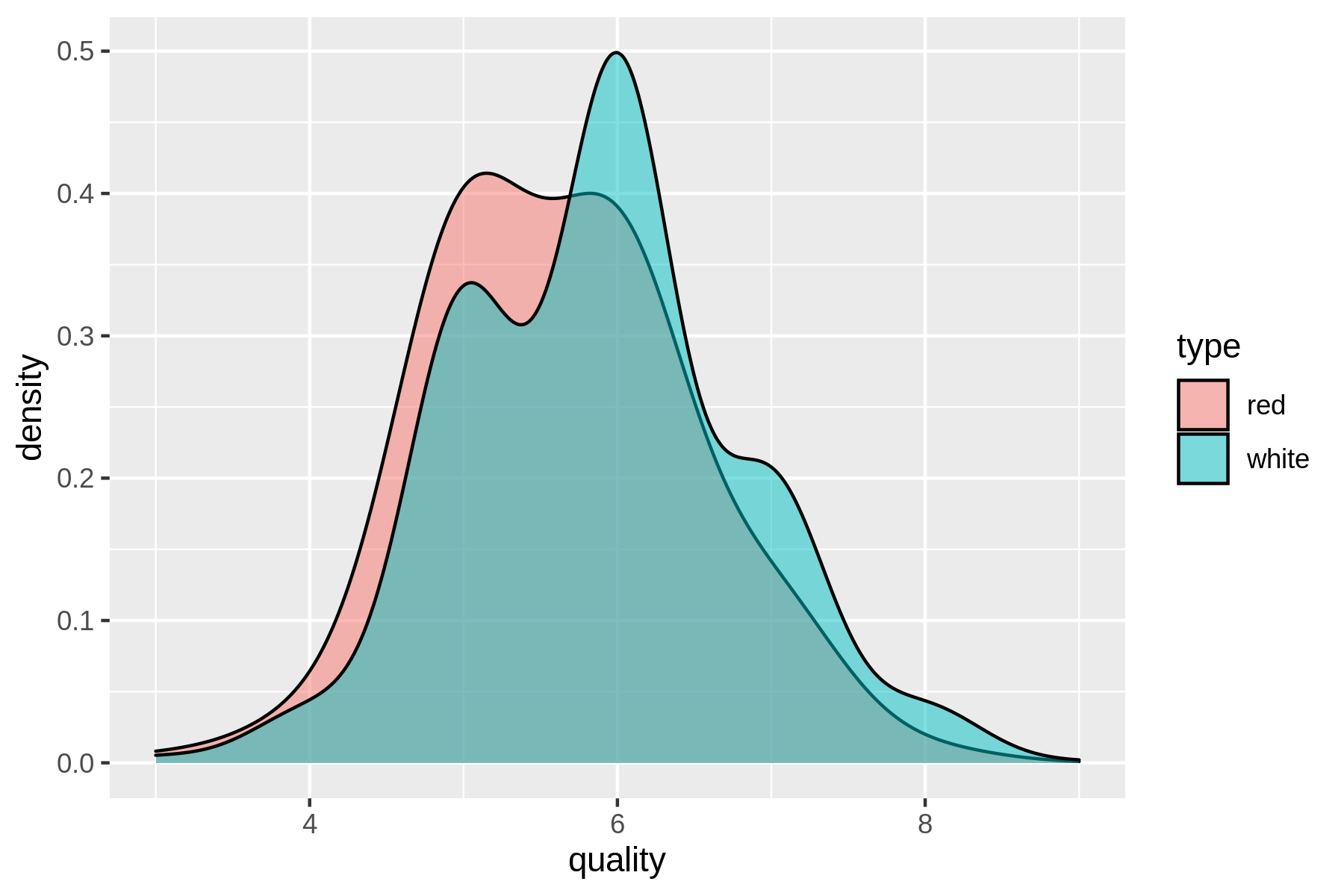
(#fig:plot_wine_quality)Comparing the quality of red and white wines using a density plot
From the density plot you can see the quality of white wine is distributed more towards higher values.
Does this mean that white wines are overall better than red wines, or that the white wine experts more easily give higher scores than red wine experts?
That’s something that the data doesn’t tell us.
Or is there perhaps a relationship between alcohol and quality?
Let’s use rush to find out:
$ rush plot --x alcohol --y quality --color type --geom smooth wine.csv > wine-a lcohol-vs-quality.png $ display wine-alcohol-vs-quality.png
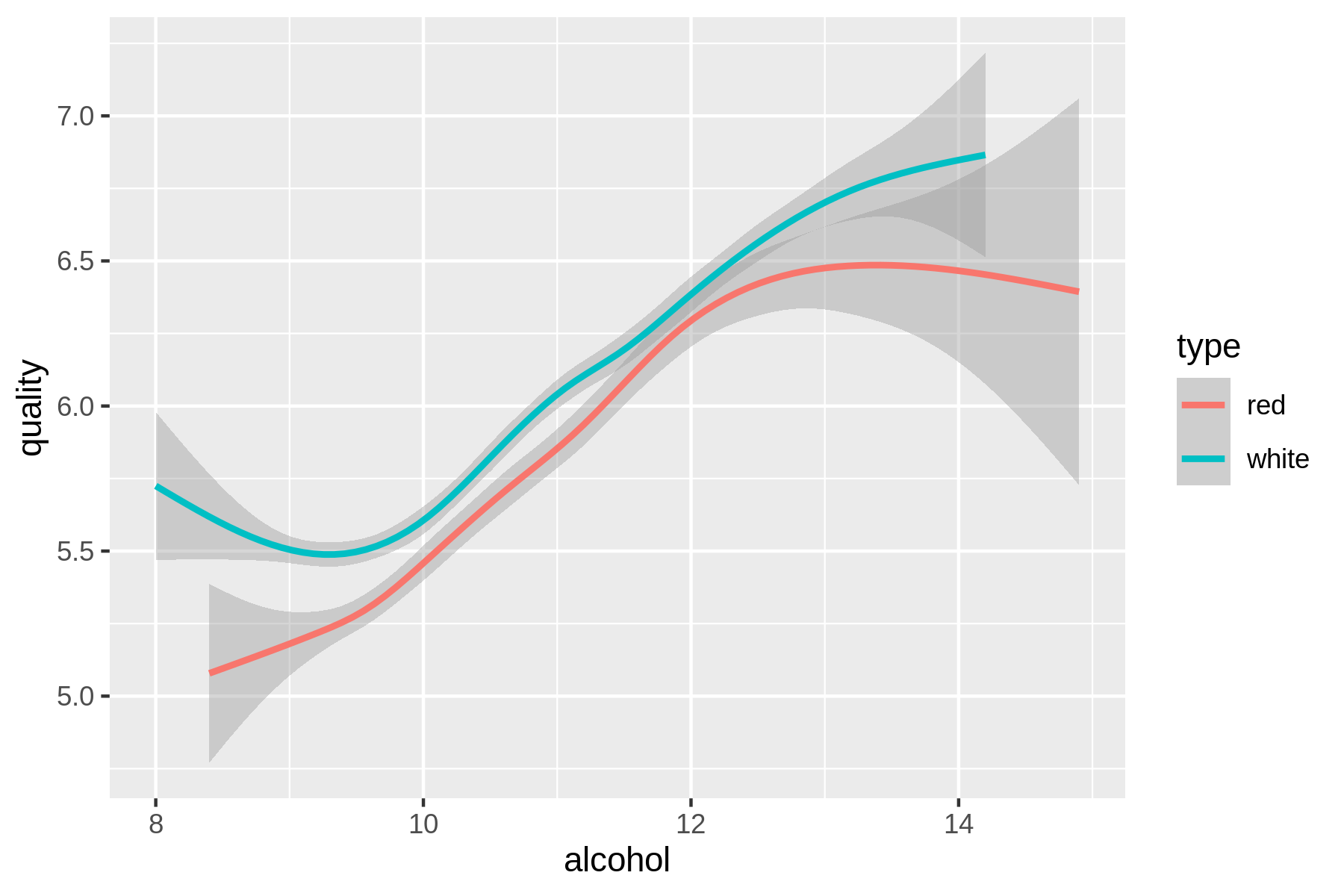
(#fig:plot_wine_alchohol_vs_quality)Relationship between the alcohol contents of wine and its quality
Eureka! Ahem, let’s carry on with some modeling, shall we?
9.3 Dimensionality Reduction with Tapkee
The goal of dimensionality reduction is to map high-dimensional data points onto a lower dimensional mapping. The challenge is to keep similar data points close together on the lower-dimensional mapping. As we’ve seen in the previous section, our wine dataset contains 13 features. I’ll stick with two dimensions because that’s straightforward to visualize.
Dimensionality reduction is often regarded as part of exploration. It’s useful for when there are too many features for plotting. You could do a scatter-plot matrix, but that only shows you two features at a time. It’s also useful as a pre-processing step for other machine learning algorithms.
Most dimensionality reduction algorithms are unsupervised. This means that they don’t employ the labels of the data points in order to construct the lower-dimensional mapping.
In this section I’ll look at two techniques: PCA, which stands for Principal Components Analysis110 and t-SNE, which stands for t-distributed Stochastic Neighbor Embedding111.
9.3.1 Introducing Tapkee
Tapkee is a C++ template library for dimensionality reduction112. The library contains implementations of many dimensionality reduction algorithms, including:
- Locally Linear Embedding
- Isomap
- Multidimensional Scaling
- PCA
- t-SNE
More information about these algorithms can be found on Tapkee’s website.
Although Tapkee is mainly a library that can be included in other applications, it also offers a command-line tool tapkee.
I’ll use this to perform dimensionality reduction on our wine dataset.
9.3.2 Linear and Non-linear Mappings
First, I’ll scale the features using standardization such that each feature is equally important. This generally leads to better results when applying machine learning algorithms.
To scale I use rush and the tidyverse package.
$ rush run --tidyverse --output wine-scaled.csv \ > 'select(df, -type) %>% ➊ > scale() %>% ➋ > as_tibble() %>% ➌ > mutate(type = df$type)' wine.csv ➍ $ csvlook wine-scaled.csv │ fixed_acidity │ volatile_acidity │ citric_acid │ residual_sugar │ chlorides │… ├───────────────┼──────────────────┼─────────────┼────────────────┼───────────┤… │ 0.142… │ 2.189… │ -2.193… │ -0.745… │ … │ 0.451… │ 3.282… │ -2.193… │ -0.598… │ … │ 0.451… │ 2.553… │ -1.917… │ -0.661… │ … │ 3.074… │ -0.362… │ 1.661… │ -0.745… │ … │ 0.142… │ 2.189… │ -2.193… │ -0.745… │ … │ 0.142… │ 1.946… │ -2.193… │ -0.766… │ … │ 0.528… │ 1.581… │ -1.780… │ -0.808… │ … │ 0.065… │ 1.885… │ -2.193… │ -0.892… │ … … with 6489 more lines
➊ I need to temporary remove the column type because scale() only works on numerical columns.
➋ The scale() function accepts a data frame, but returns a matrix.
➌ The function as_tibble() converts the matrix back to a data frame.
➍ Finally, I add back the type column.
Now we apply both dimensionality reduction techniques and visualize the mapping using Rio-scatter:
$ xsv select '!type' wine-scaled.csv | ➊ > header -d | ➋ > tapkee --method pca | ➌ > tee wine-pca.txt | trim -0.568882,3.34818 -1.19724,3.22835 -0.952507,3.23722 -1.60046,1.67243 -0.568882,3.34818 -0.556231,3.15199 -0.53894,2.28288 1.104,2.56479 0.231315,2.86763 -1.18363,1.81641 … with 6487 more lines
➊ Deselect the column type
➋ Remove the header
➌ Apply PCA
$ < wine-pca.txt header -a pc1,pc2 | ➊ > paste -d, - <(xsv select type wine-scaled.csv) | ➋ > tee wine-pca.csv | csvlook │ pc1 │ pc2 │ type │ ├──────────┼─────────┼───────┤ │ -0.569… │ 3.348… │ red │ │ -1.197… │ 3.228… │ red │ │ -0.953… │ 3.237… │ red │ │ -1.600… │ 1.672… │ red │ │ -0.569… │ 3.348… │ red │ │ -0.556… │ 3.152… │ red │ │ -0.539… │ 2.283… │ red │ │ 1.104… │ 2.565… │ red │ … with 6489 more lines
➊ Add back the header with columns pc1 and pc2
➋ Add back the column type
Now we can create a scatter plot:
$ rush plot --x pc1 --y pc2 --color type --shape type wine-pca.csv > wine-pca.pn g $ display wine-pca.png

Figure 9.1: Linear dimensionality reduction with PCA
Let’s perform t-SNE with the same approach:
$ xsv select '!type' wine-scaled.csv | ➊ > header -d | ➋ > tapkee --method t-sne | ➌ > header -a x,y | ➍ > paste -d, - <(xsv select type wine-scaled.csv) | ➎ > rush plot --x x --y y --color type --shape type > wine-tsne.png ➏
➊ Deselect the column type
➋ Remove the header
➌ Apply t-SNE
➍ Add back the header with columns x and y
➎ Add back the column type
➏ Create a scatter plot
$ display wine-tsne.png
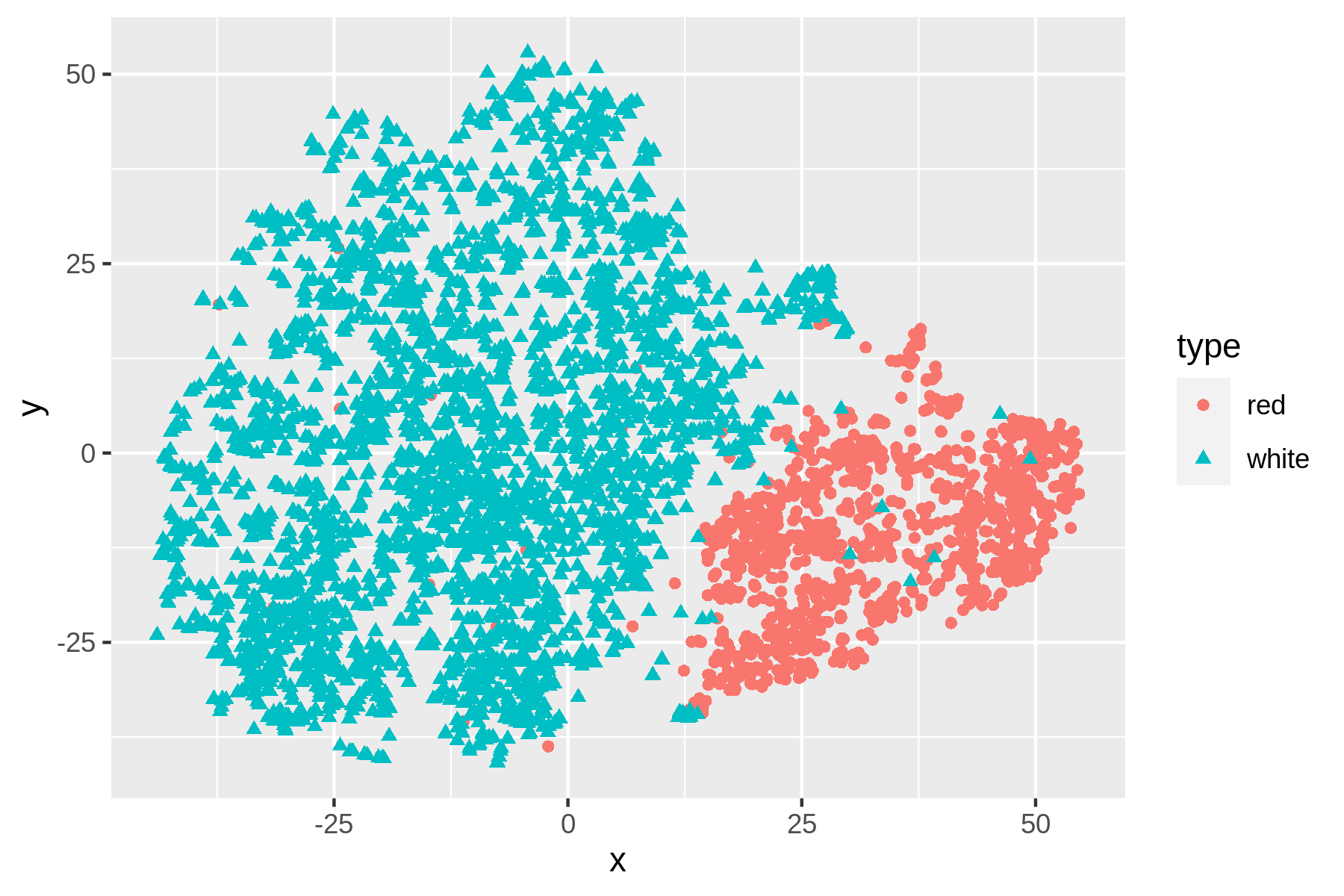
Figure 9.2: Non-linear dimensionality reduction with t-SNE
We can see that t-SNE does a better job than PCA at separating the red and white wines based on their physicochemical properties. These scatter plots verify that the dataset has a certain structure; there’s a relationship between the features and the labels. Knowing this, I’m comfortable moving forward by applying supervised machine learning. I’ll start with a regression task and then continue with a classification task.
9.4 Regression with Vowpal Wabbit
In this section, I’m going to create a model that predicts the quality of the white wine, based on their physicochemical properties. Because the quality is a number between 0 and 10, we can consider this as a regression task.
For this I’ll be using Vowpal Wabbit, or vw.
9.4.1 Preparing the Data
Instead of working with CSV, vw has its own data format.
The tool csv2vw113 can, as its name implies, convert CSV to this format.
The --label option is used to indicate which column contains the labels.
Let’s examine the result:
$ csv2vw wine-white-clean.csv --label quality | trim 6 | alcohol:8.8 chlorides:0.045 citric_acid:0.36 density:1.001 fixed_acidity:7 … 6 | alcohol:9.5 chlorides:0.049 citric_acid:0.34 density:0.994 fixed_acidity:6.… 6 | alcohol:10.1 chlorides:0.05 citric_acid:0.4 density:0.9951 fixed_acidity:8.… 6 | alcohol:9.9 chlorides:0.058 citric_acid:0.32 density:0.9956 fixed_acidity:7… 6 | alcohol:9.9 chlorides:0.058 citric_acid:0.32 density:0.9956 fixed_acidity:7… 6 | alcohol:10.1 chlorides:0.05 citric_acid:0.4 density:0.9951 fixed_acidity:8.… 6 | alcohol:9.6 chlorides:0.045 citric_acid:0.16 density:0.9949 fixed_acidity:6… 6 | alcohol:8.8 chlorides:0.045 citric_acid:0.36 density:1.001 fixed_acidity:7 … 6 | alcohol:9.5 chlorides:0.049 citric_acid:0.34 density:0.994 fixed_acidity:6.… 6 | alcohol:11 chlorides:0.044 citric_acid:0.43 density:0.9938 fixed_acidity:8.… … with 4888 more lines
In this format, each line is one data point.
The line starts with the label, followed by a pipe symbol and then feature name/value pairs separated by spaces.
While this format may seem overly verbose when compared to the CSV format, it does offer more flexibility such as weights, tags, namespaces, and a sparse feature representation.
With the wine dataset we don’t need this flexibility, but it might be useful when applying vw to more complicated problems.
This article explains the vw format in more detail.
One we’ve created, or trained a regression model, it can be used to make predictions about new, unseen data points. In other words, if we give the model a wine it hasn’t seen before, it can predict, or test, its quality. To properly evaluate the accuracy of these predictions, we need to set aside some data that will not be used for training. It’s common to use 80% of the complete dataset for training and the remaining 20% for testing.
I can do this by first splitting the complete dataset into five equal parts using split114.
I verify the number of data points in each part using wc.
$ csv2vw wine-white-clean.csv --label quality | > shuf | ➊ > split -d -n r/5 - wine-part- $ wc -l wine-part-* 980 wine-part-00 980 wine-part-01 980 wine-part-02 979 wine-part-03 979 wine-part-04 4898 total
➊ The tool shuf115 randomizes the dataset to ensure that both the training and the test have similar quality distribution.
Now I can use the first part (so 20%) for the testing set wine-test.vw and combine the four remaining parts (so 80%) into the training set wine-train.vw:
$ mv wine-part-00 wine-test.vw $ cat wine-part-* > wine-train.vw $ rm wine-part-* $ wc -l wine-*.vw 980 wine-test.vw 3918 wine-train.vw 4898 total
Now we’re ready to train a model using vw.
9.4.2 Training the Model
The tool vw accepts many different options (nearly 400!).
Luckily, you don’t need all of them in order to be effective.
To annotate the options I use here, I’ll put each one on a separate line:
$ vw \ > --data wine-train.vw \ ➊ > --final_regressor wine.model \ ➋ > --passes 10 \ ➌ > --cache_file wine.cache \ ➍ > --nn 3 \ ➎ > --quadratic :: \ ➏ > --l2 0.000005 \ ➐ > --bit_precision 25 ➑ creating quadratic features for pairs: :: WARNING: any duplicate namespace interactions will be removed You can use --leave_duplicate_interactions to disable this behaviour. using l2 regularization = 5e-06 final_regressor = wine.model Num weight bits = 25 learning rate = 0.5 initial_t = 0 power_t = 0.5 decay_learning_rate = 1 creating cache_file = wine.cache Reading datafile = wine-train.vw num sources = 1 Enabled reductions: gd, generate_interactions, nn, scorer average since example example current current current loss last counter weight label predict features 25.000000 25.000000 1 1.0 5.0000 0.0000 78 21.514251 18.028502 2 2.0 5.0000 0.7540 78 23.981016 26.447781 4 4.0 6.0000 1.5814 78 21.543597 19.106179 8 8.0 7.0000 2.1586 78 16.715053 11.886508 16 16.0 7.0000 2.8977 78 12.412012 8.108970 32 32.0 6.0000 3.8832 78 7.698827 2.985642 64 64.0 8.0000 4.8759 78 4.547053 1.395279 128 128.0 7.0000 5.7022 78 2.780491 1.013930 256 256.0 6.0000 5.9425 78 1.797196 0.813900 512 512.0 7.0000 5.9101 78 1.292476 0.787756 1024 1024.0 4.0000 5.8295 78 1.026469 0.760462 2048 2048.0 6.0000 5.9139 78 0.945076 0.945076 4096 4096.0 6.0000 6.1987 78 h 0.792362 0.639647 8192 8192.0 6.0000 6.2091 78 h 0.690935 0.589508 16384 16384.0 5.0000 5.5898 78 h 0.643649 0.596364 32768 32768.0 6.0000 6.1262 78 h finished run number of examples per pass = 3527 passes used = 10 weighted example sum = 35270.000000 weighted label sum = 206890.000000 average loss = 0.585270 h best constant = 5.865891 total feature number = 2749380
➊ The file wine-train.vw is used to train the model.
➋ The model, or regressor, will be stored in the file wine.model.
➌ Number of training passes.
➍ Caching is needed when making multiple passes.
➎ Use a neural network with 3 hidden units.
➏ Create and use quadratic features, based on all input features. Any duplicates will be removed by vw.
➐ Use l2 regularization.
➑ Use 25 bits to store the features.
Now that I have trained a regression model, let’s use it to make predictions.
9.4.3 Testing the Model
The model is stored in the file wine.model.
To use that model to make predictions, I run vw again, but now with a different set of options:
$ vw \ > --data wine-test.vw \ ➊ > --initial_regressor wine.model \ ➋ > --testonly \ ➌ > --predictions predictions \ ➍ > --quiet ➎ $ bat predictions | trim 6.702528 6.537283 5.633761 6.569905 5.934127 5.485150 5.768181 6.452881 4.978302 5.834136 … with 970 more lines
➊ The file wine-test.vw is used to test the model.
➋ Use the model stored in the file wine.model.
➌ Ignore label information and just test.
➍ The predictions are stored in a file called predictions.
➎ Don’t output diagnostics and progress updates.
Let’s use paste to combine the predictions in the file predictions with the true, or observed, values that are in the file wine-test.vw.
Using awk, I can compare the predicted values with the observed values and compute the mean absolute error (MAE).
The MAE tells us how far off vw is on average, when it comes to predicting the quality of a white wine.
$ paste -d, predictions <(cut -d '|' -f 1 wine-test.vw) | > tee results.csv | > awk -F, '{E+=sqrt(($1-$2)^2)} END {print "MAE: " E/NR}' | > cowsay ➊ _______________ < MAE: 0.586385 > --------------- \ ^__^ \ (oo)\_______ (__)\ )\/\ ||----w | || ||
So, the predictions are on average about 0.6 points off.
Let’s visualize the relationship between the observed values and the predicted values using rush plot:
$ < results.csv header -a "predicted,observed" | > rush plot --x observed --y predicted --geom jitter > wine-regression.png $ display wine-regression.png
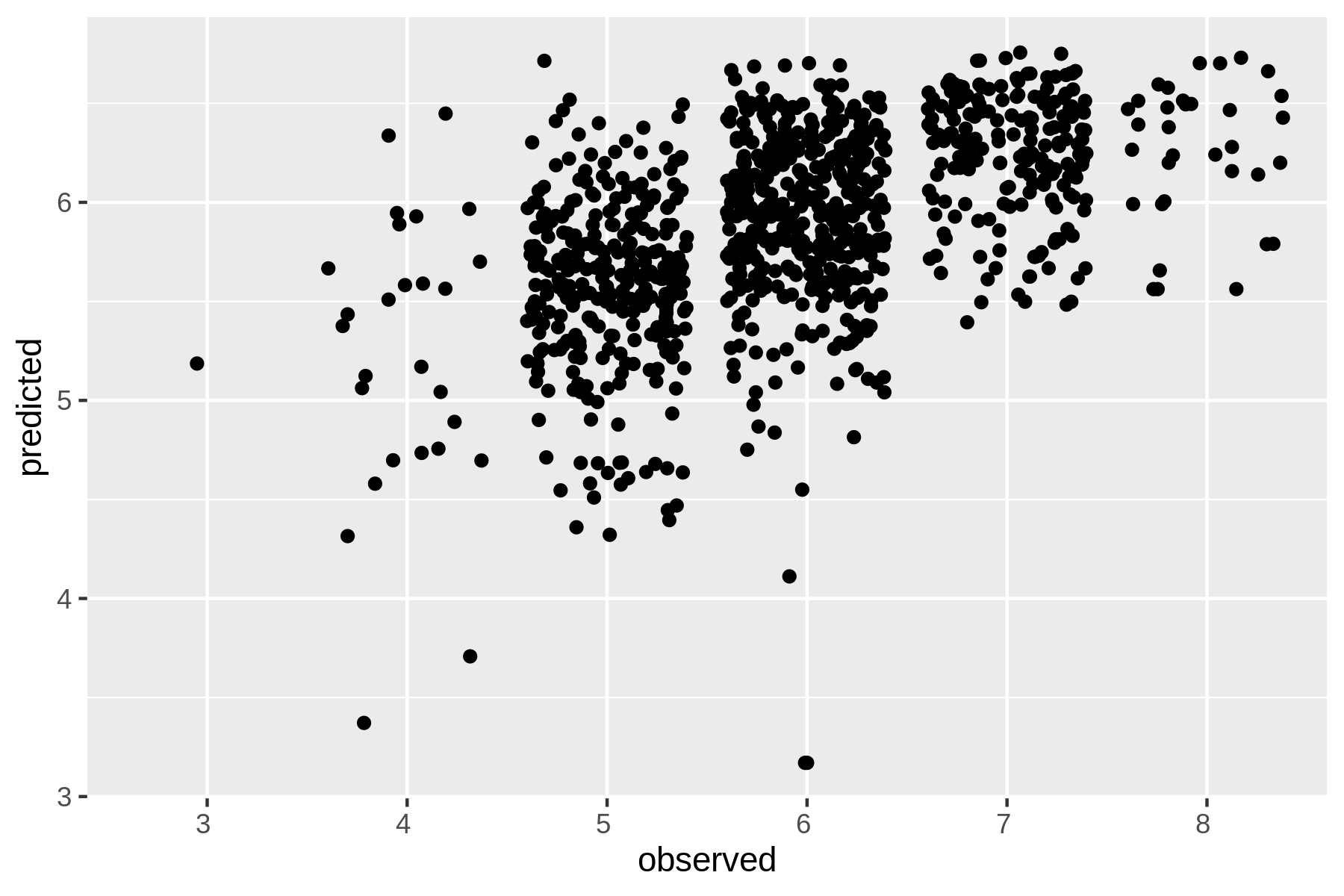
Figure 9.3: Regression with Vowpal Wabbit
I can imagine that the options used to the train the model can be a bit overwhelming.
Let’s see how vw performs when I use all the default values:
$ vw -d wine-train.vw -f wine2.model --quiet ➊ $ vw -data wine-test.vw -i wine2.model -t -p predictions --quiet ➋ $ paste -d, predictions <(cut -d '|' -f 1 wine-test.vw) | ➌ > awk -F, '{E+=sqrt(($1-$2)^2)} END {print "MAE: " E/NR}' MAE: 0.61905
➊ Train a regression model
➋ Test the regression model
➌ Compute mean absolute error
Apparently, with the default values, the MAE is 0.04 higher, meaning that the predictions are slightly worse.
In this section, I’ve only been able to scratch the surface of what vw can do.
There’s reason why it accepts so many options.
Besides regression, it also supports, among other things, binary classification, multi-class classification, reinforcement learning, and Latent Dirichlet Allocation.
Its website contains many tutorials and articles to learn more.
9.5 Classification with SciKit-Learn Laboratory
In this section I’m going to train a classification model, or classifier, that predicts whether a wines is either red or white.
While we could use vw for this, I’d like to demonstrate another tool: SciKit-Learn Laboratory (SKLL).
As the name implies, it’s built on top of SciKit-Learn, a popular machine learning package for Python.
SKLL, itself a Python package, provides the run_experiment tool, which makes it possible to use SciKit-Learn from the command line.
Instead of run_experiment, I use the alias skll because I find it easier to remember as it corresponds to the package name:
$ alias skll=run_experiment $ skll usage: run_experiment [-h] [-a NUM_FEATURES] [-A] [-k] [-l] [-m MACHINES] [-q QUEUE] [-r] [-v] [--version] config_file [config_file ...] run_experiment: error: the following arguments are required: config_file
9.5.1 Preparing the Data
skll expects the training and test dataset to have the same filenames, located in separate directories.
Because its predictions are not necessarily in the same order as the original dataset, I add a column, id, that contains a unique identifier so that I can match the predictions with the correct data points.
Let’s create a balanced dataset:
$ NUM_RED="$(< wine-red-clean.csv wc -l)" ➊ $ csvstack -n type -g red,white \ ➋ > wine-red-clean.csv \ > <(< wine-white-clean.csv body shuf | head -n $NUM_RED) | > body shuf | > nl -s, -w1 -v0 | ➌ > sed '1s/0,/id,/' | ➍ > tee wine-balanced.csv | csvlook │ id │ type │ fixed_acidity │ volatile_acidity │ citric_acid │ residual_sug… ├───────┼───────┼───────────────┼──────────────────┼─────────────┼─────────────… │ 1 │ white │ 7.30 │ 0.300 │ 0.42 │ 7.… │ 2 │ white │ 6.90 │ 0.210 │ 0.81 │ 1.… │ 3 │ red │ 7.80 │ 0.760 │ 0.04 │ 2.… │ 4 │ red │ 7.90 │ 0.300 │ 0.68 │ 8.… │ 5 │ red │ 8.80 │ 0.470 │ 0.49 │ 2.… │ 6 │ white │ 6.40 │ 0.150 │ 0.29 │ 1.… │ 7 │ white │ 7.80 │ 0.210 │ 0.34 │ 11.… │ 8 │ white │ 7.00 │ 0.130 │ 0.37 │ 12.… … with 3190 more lines
➊ Store the number of red wines in variable NUM_RED.
➋ Combine all red wines with a random sample of white wines.
➌ Add “line numbers” using nl in front of each line.
➍ Replace the “0” on the first line with “id” so that it’s a proper column name.
Let’s split this balanced dataset into a training set and a test set:
$ mkdir -p {train,test} $ HEADER="$(< wine-balanced.csv header)" $ < wine-balanced.csv header -d | shuf | split -d -n r/5 - wine-part- $ wc -l wine-part-* 640 wine-part-00 640 wine-part-01 640 wine-part-02 639 wine-part-03 639 wine-part-04 3198 total $ cat wine-part-00 | header -a $HEADER > test/features.csv && rm wine-part-00 $ cat wine-part-* | header -a $HEADER > train/features.csv && rm wine-part-* $ wc -l t*/features.csv 641 test/features.csv 2559 train/features.csv 3200 total
Now that I have a balanced training dataset and a balanced test dataset, I can continue with building a classifier.
9.5.2 Running the Experiment
Training a classifier in skll is done by defining an experiment in a configuration file.
It consists of several sections that specify, for example, where to look for the datasets, which classifiers
Here’s the configuration file classify.cfg that I’ll use:
$ bat classify.cfg ───────┬──────────────────────────────────────────────────────────────────────── │ File: classify.cfg ───────┼──────────────────────────────────────────────────────────────────────── 1 │ [General] 2 │ experiment_name = wine 3 │ task = evaluate 4 │ 5 │ [Input] 6 │ train_directory = train 7 │ test_directory = test 8 │ featuresets = [["features"]] 9 │ feature_scaling = both 10 │ label_col = type 11 │ id_col = id 12 │ shuffle = true 13 │ learners = ["KNeighborsClassifier", "LogisticRegression", "DecisionTree │ Classifier", "RandomForestClassifier"] 14 │ suffix = .csv 15 │ 16 │ [Tuning] 17 │ grid_search = false 18 │ objectives = ["neg_mean_squared_error"] 19 │ param_grids = [{}, {}, {}, {}] 20 │ 21 │ [Output] 22 │ logs = output 23 │ results = output 24 │ predictions = output 25 │ models = output ───────┴────────────────────────────────────────────────────────────────────────
I run the experiment using skll:
$ skll -l classify.cfg 2>/dev/null
The option-l specifies to run in local mode.
skll also offers the possibility to run experiments on clusters.
The time it takes to run an experiment depends on the complexity of the chosen algorithms and the size of the data.
9.5.3 Parsing the Results
Once all classifiers have been trained and tested, the results can be found in the directory output:
$ ls -1 output wine_features_DecisionTreeClassifier.log wine_features_DecisionTreeClassifier.model wine_features_DecisionTreeClassifier_predictions.tsv wine_features_DecisionTreeClassifier.results wine_features_DecisionTreeClassifier.results.json wine_features_KNeighborsClassifier.log wine_features_KNeighborsClassifier.model wine_features_KNeighborsClassifier_predictions.tsv wine_features_KNeighborsClassifier.results wine_features_KNeighborsClassifier.results.json wine_features_LogisticRegression.log wine_features_LogisticRegression.model wine_features_LogisticRegression_predictions.tsv wine_features_LogisticRegression.results wine_features_LogisticRegression.results.json wine_features_RandomForestClassifier.log wine_features_RandomForestClassifier.model wine_features_RandomForestClassifier_predictions.tsv wine_features_RandomForestClassifier.results wine_features_RandomForestClassifier.results.json wine.log wine_summary.tsv
skll generates four files for each classifier: one log, two with results, and one with predictions.
I extract the algorithm names and sort them by their accuracies using the following SQL query:
$ < output/wine_summary.tsv csvsql --query "SELECT learner_name, accuracy FROM s tdin ORDER BY accuracy DESC" | csvlook -I │ learner_name │ accuracy │ ├────────────────────────┼───────────┤ │ RandomForestClassifier │ 0.9921875 │ │ LogisticRegression │ 0.990625 │ │ KNeighborsClassifier │ 0.9890625 │ │ DecisionTreeClassifier │ 0.984375 │
The relevant column here is accuracy, which indicates the percentage of data points that are classified correctly.
From this we see that actually all algorithms are performing really well.
The RandomForestClassifier comes out as best performing algorithm, closely followed by KNeighborsClassifier.
Each JSON file contains a confusion matrix, giving you additional insight into the performance of each classifier.
A confusion matrix is a table where the columns refer to the true labels (red and white) and the rows refer to the predicted labels.
Higher numbers on the diagonal mean more correct predictions.
With jq I can print the name of each classifier and extract the associated confusion matrix:
$ jq -r '.[] | "\(.learner_name):\n\(.result_table)\n"' output/*.json DecisionTreeClassifier: +-------+-------+---------+-------------+----------+-------------+ | | red | white | Precision | Recall | F-measure | +=======+=======+=========+=============+==========+=============+ | red | [313] | 7 | 0.991 | 0.978 | 0.984 | +-------+-------+---------+-------------+----------+-------------+ | white | 3 | [317] | 0.978 | 0.991 | 0.984 | +-------+-------+---------+-------------+----------+-------------+ (row = reference; column = predicted) KNeighborsClassifier: +-------+-------+---------+-------------+----------+-------------+ | | red | white | Precision | Recall | F-measure | +=======+=======+=========+=============+==========+=============+ | red | [314] | 6 | 0.997 | 0.981 | 0.989 | +-------+-------+---------+-------------+----------+-------------+ | white | 1 | [319] | 0.982 | 0.997 | 0.989 | +-------+-------+---------+-------------+----------+-------------+ (row = reference; column = predicted) LogisticRegression: +-------+-------+---------+-------------+----------+-------------+ | | red | white | Precision | Recall | F-measure | +=======+=======+=========+=============+==========+=============+ | red | [315] | 5 | 0.997 | 0.984 | 0.991 | +-------+-------+---------+-------------+----------+-------------+ | white | 1 | [319] | 0.985 | 0.997 | 0.991 | +-------+-------+---------+-------------+----------+-------------+ (row = reference; column = predicted) RandomForestClassifier: +-------+-------+---------+-------------+----------+-------------+ | | red | white | Precision | Recall | F-measure | +=======+=======+=========+=============+==========+=============+ | red | [315] | 5 | 1.000 | 0.984 | 0.992 | +-------+-------+---------+-------------+----------+-------------+ | white | 0 | [320] | 0.985 | 1.000 | 0.992 | +-------+-------+---------+-------------+----------+-------------+ (row = reference; column = predicted)
A confusion matrix is especially helpful when you have more than two classes, so that you can see which kind of misclassifications happen, and when the cost of an incorrect classification is not the same for each class.
From a usage perspective, it’s interesting to consider that vw and skll take two different approaches.
vw uses command-line options, whereas skll requires a separate file.
Both approaches have their advantages and disadvantages.
While command-line options enable more ad-hoc usage, a configuration file is perhaps easier to reproduce.
Then again, as we’ve seen, invoking vw with any number of options can easily be placed in script or in a Makefile.
The opposite, making skll accept options such that it doesn’t need a configuration file, is less straightforward.
9.6 Summary
In this chapter we’ve looked at modeling data. Through examples I dived into three different machine learning tasks namely dimensionality reduction which is unsupervised and regression and classification which are both supervised. A proper machine learning tutorial is unfortunately beyond the scope of this book. In the next section I have a couple of recommendations in case you want to learn more about machine learning. This was the fourth and last step of the OSEMN model for data science that I’m covering in this book. The next chapter is the last intermezzo chapter and will be about leveraging the command line elsewhere.
9.7 For Further Exploration
- The book Python Machine Learning by Sebastian Raschka and Vahid Mirjalili offers a comprehensive overview of machine learning and how to apply it using Python.
- The later chapters of R for Everyone by Jared Lander explain how to accomplish various machine learning tasks using R.
- If you want to get a deeper understanding of machine learning, I highly recommend you pick up Pattern Recognition and Machine Learning by Christopher Bishop and Information Theory, Inference, and Learning Algorithms by David MacKay.
- If you’re interested in learning more about the t-SNE algorithm, I recommend the original article about it: Visualizing Data Using T-SNE by Laurens van der Maaten and Geoffrey Hinton.